The best EA FC 25 controller settings
- Date:
- 25 November 2024
- Read time:
- 4 min

Within the EA FC 25 settings, the EA FC 25 controller settings can make a huge difference in your online performance versus other players. You can adjust almost anything, from your button layout to the assistance you receive from the game. This article will tell you the best EA FC 25 controller settings available.
The settings discussed in this article might not be for everyone, as personal preference also plays a role. Therefore, we recommend adjusting the settings if you feel like they don't fit your individual needs. However, we think the ones stated are a great start!
Ready to level up your skills? Learn directly from our pros and coaches in the EA FC 25 Course, now available worldwide!
EA FC 25 Competitive Settings
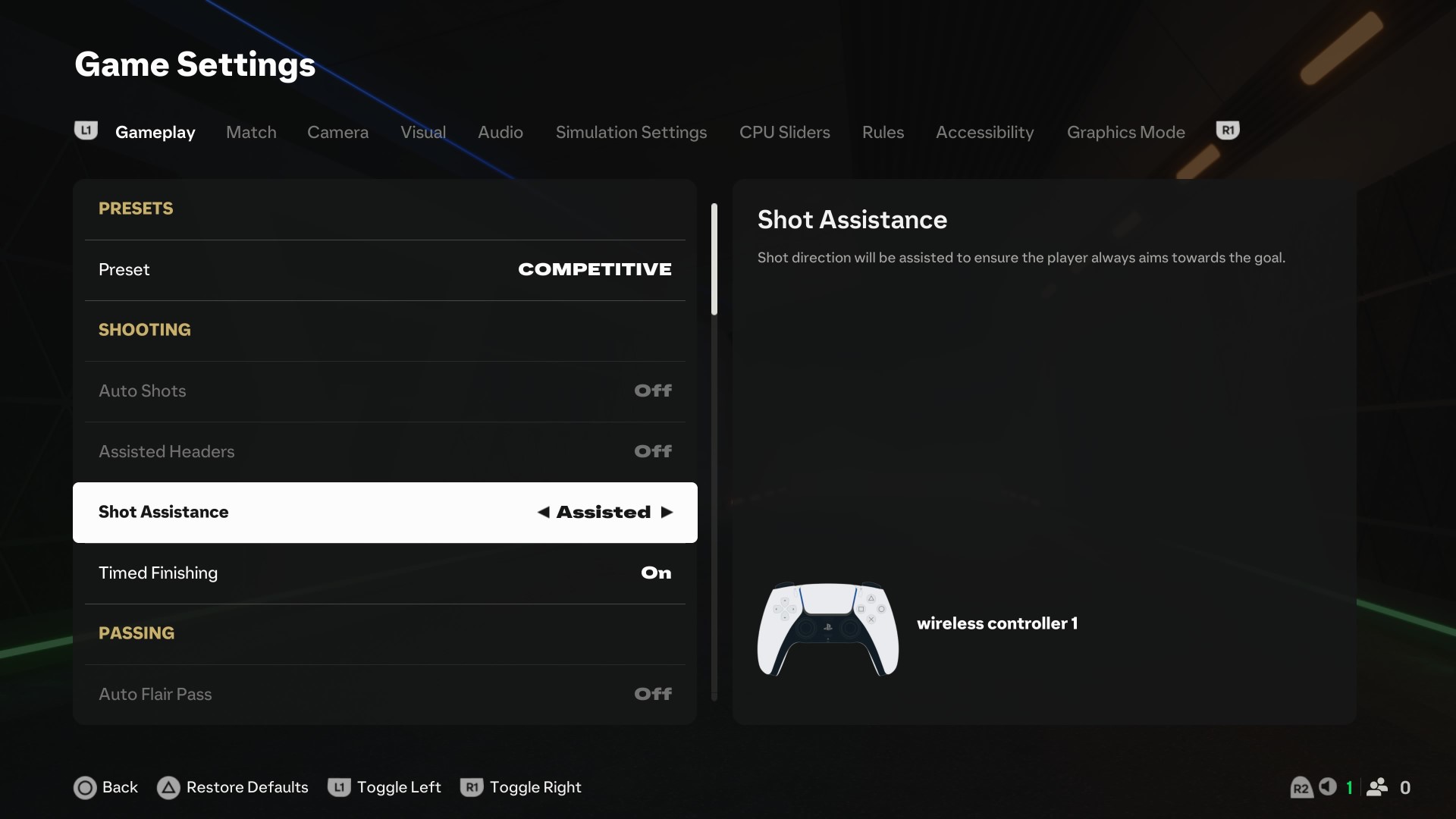
EA Sports has added plenty of new controller settings over the last few iterations, and the biggest change last year was the Competitive Master Switch. This enables the player to switch between competitive settings and non-competitive settings. Remember that the switch is always enabled in Division Rivals, Weekend League (FUT Champions), Online Seasons, Co-Op Seasons, and Pro Clubs.
The competitive settings contain the following:
Contextual Agile Dribbling: Off
Auto Clearances: Off
Auto Flair Pass: Off
Auto Shots: Off
Assisted Headers: Off
Jockey: Manual
Through Pass Assistance: Semi
Defense: Tactical Defending
Another one of the newer features is Icon Switching. You can trigger this by pushing R and choosing a direction. We think this setting can become confusing very fast, and in clutch situations might even cause you to make mistakes. We recommend not using this feature and turning it off just to prevent screw-ups.
Clearance assistance is another newer feature in EA FC 25. We recommend leaving this option on directional. According to EA, this option will clear the ball in the direction that the player is moving. The computer will decide on the power behind the clearance as well as do it as soon as a player of your team gets in contact with the ball.
EA FC 25 Controller Settings
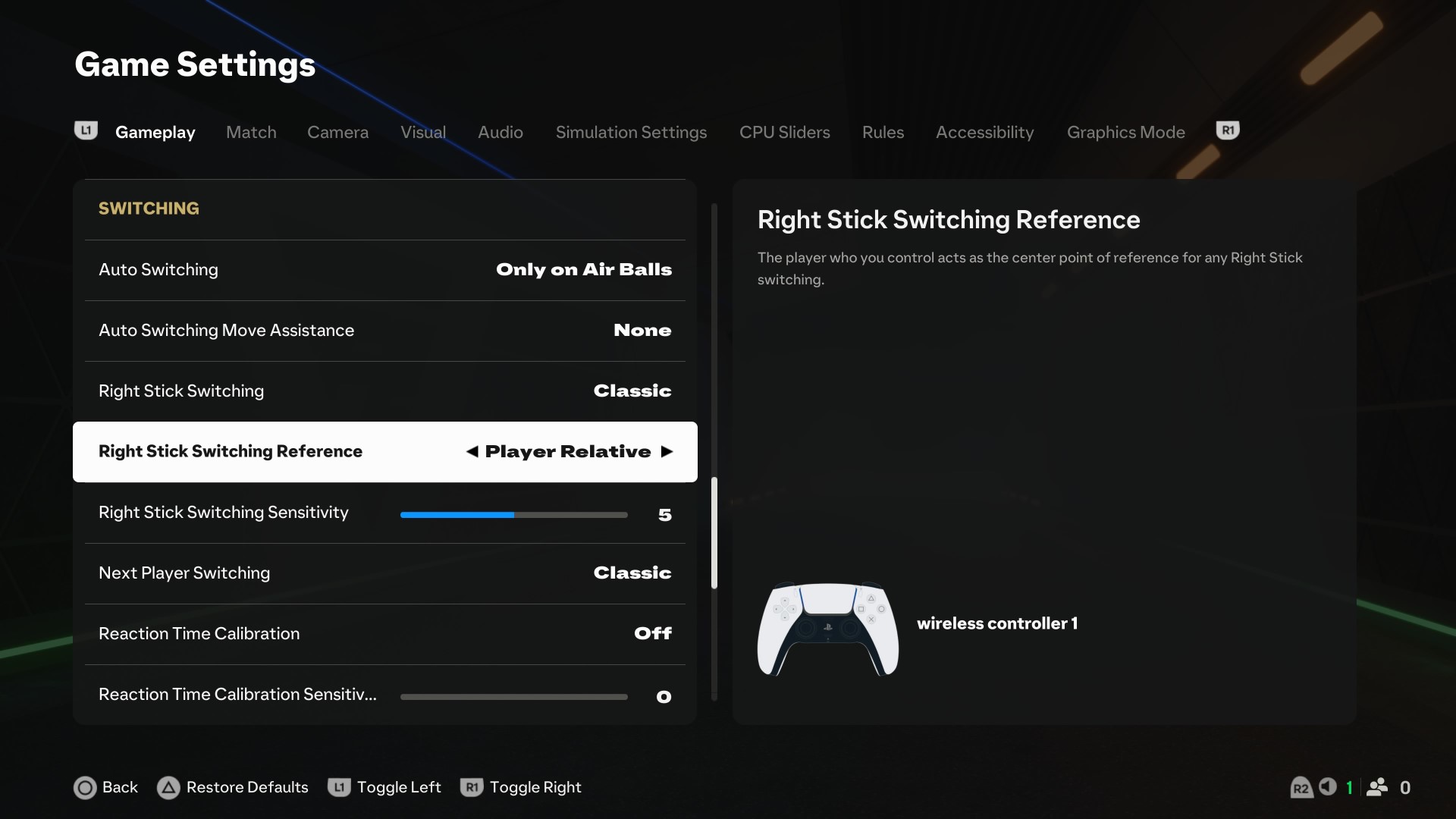
So here are the best EA FC 25 Controller Settings. Keep in mind that things can change if EA patches EA FC 25 in one way or the other. The base of most settings has stayed the same for years, though.
We have divided our recommended settings into two parts: one which you have to adjust, and the others which we feel are better left on default.
EA FC 25 Settings to adjust
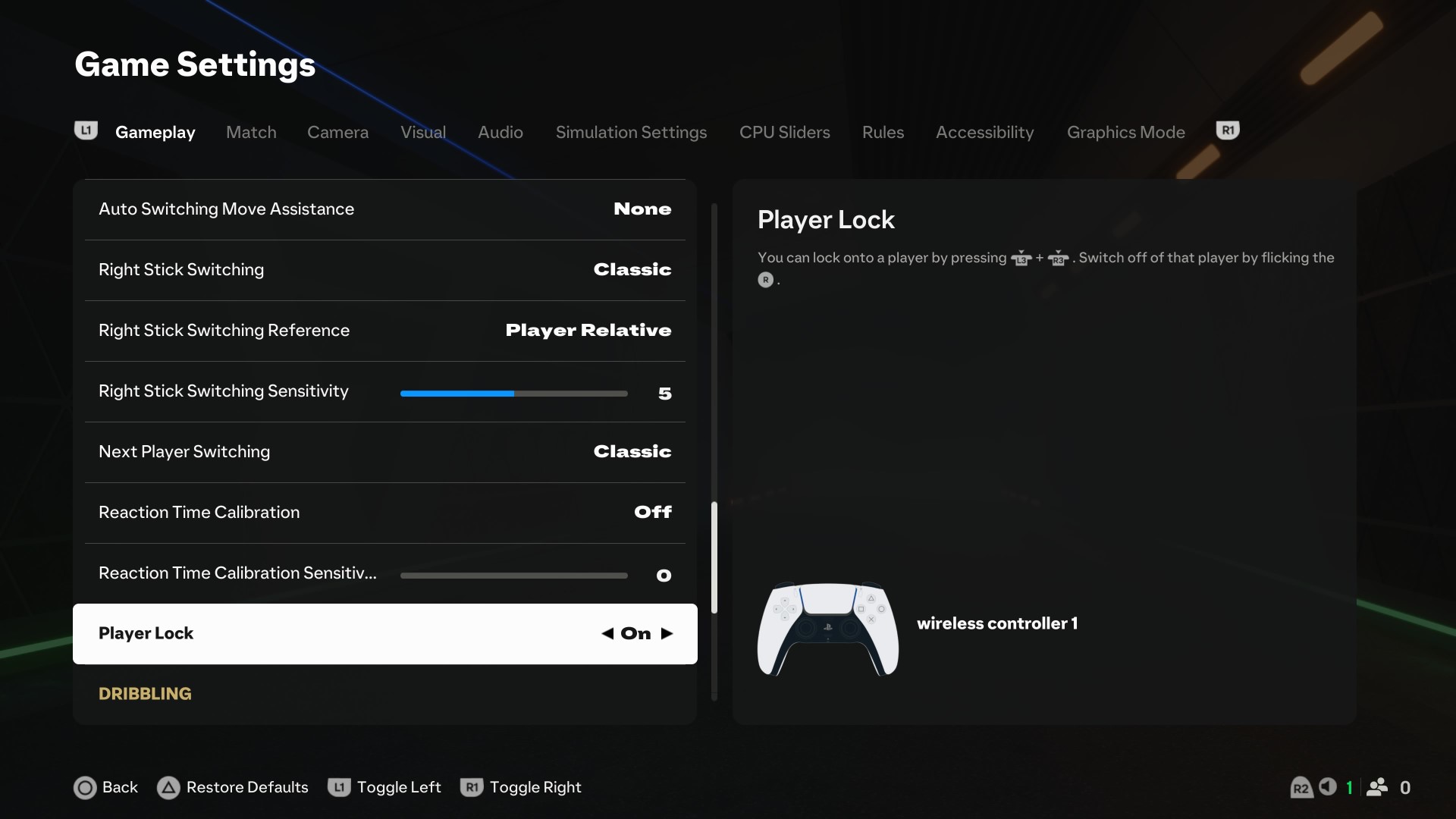
FIFA Trainer: Hide
We recommend disabling this unless you are new to the game. You can also adjust it slightly to only show you if you are passing in the correct direction, for example.
Timed Finishing: On
Unlike several years ago, timed finishing became increasingly popular in FIFA 22. The same can be said for EA FC 25, and players who are experienced with this feature have an advantage over players who aren't. Mastering this technique can mean the difference between winning and losing. Timed finishing is perfect for Finesse shots, at the edge of the box or within the box.
Auto Switching Move Assistance: None
This option allows players to choose how much assistance they require when switching to a different football player. If set too high, changing your current running direction is almost impossible. We recommend setting this to none, as it gives the most freedom and control.
Icon Switching: Off
As discussed earlier. Turn this off as it can cause a lot of confusion.
Analog Sprint: Off
If you leave Analog Sprint on, you can further adjust your sprint speed by pressing the sprint button down. However, ideally, you always want to sprint at the same speed. So we recommend turning this off.
Keep these default EA FC 25 settings
Next Player Switch Indicator: On
This option lets you see which player you switch to when using L1/LB.
Pass Block Assistance: On
The computer will assist in automatically intercepting a ball when it is nearby.
Auto Switching: Lobs, Cross Passes, and Loose Balls
We recommend not turning this option off. The computer automatically switches to the closest players when a cross pass or lob happens, making defending much easier.
Clearance Assistance: directional
As discussed above, keep clearance assistance on the directional.
Player Lock: On
This is one of the newer options in FIFA. The player lock allows you to let the computer control one of your players, which frees you up to control other players on the field to your desire.
Right Stick Switching Reference: Player Relative
This is the default setting, where the player you switch to with your right thumb stick is centered.
Ground Pass Assistance: Assisted
The strength and direction of your ground pass get assisted so they have a higher chance to be received unless you aim away from the box.
Shot Assistance: Assisted
When shooting, the computer helps you with the direction and power of your shot.
Lob Pass Assistance: Assisted
When shooting, the computer helps you with the direction and power of your Lob Pass.
Save Assistance: Assisted
Unimportant, as it only assists in offline games.
Pass Receiver Lock: Late
This allows the player to adjust the direction of their pass or shot until the last second. This is extremely important, as you want to be flexible. In addition, this generally works better due to the delay (lag) you experience in online play, making it kind of mandatory.
EA Sports FC 25
EA Sports FC 25 is the newest game from developer EA. The game has not changed fundamentally, but it is still different enough compared to previous iterations. Overall, we recommend checking the best EA FC 25 Formations, EA FC 25 defending, and, of course, how to score more goals in EA FC 25.
Ready to level up your skills? Learn directly from our pros and coaches in the EA FC 25 Course, now available worldwide!





